If you’re like most cloud customers, at some point you’ve probably faced some surprise costs when you receive your monthly invoice. I for one am guilty of this and have been on the receiving end of surprise costs spikes do to unintended increase in services such as Log Analytics! Fortunately, Azure offers a powerful tool to help manage these surprises: Azure Cost Anomaly Alerts.
The Impact of Runaway Cloud Costs
In today’s cloud-centric world, managing costs effectively is crucial for businesses of all sizes. Runaway cloud costs are a growing concern, often driven by unoptimized resource allocation, underused services, and a lack of cost management processes. In fact, recent data shows that over $180 billion is wasted every year due to poor cost management practices.
Understanding Azure Cost Anomaly Alerts
Azure Cost Anomaly Alerts are designed to identify unusual spending patterns in your Azure subscriptions. By leveraging machine learning algorithms, these alerts can detect anomalies in your cost data, such as sudden spikes or drops in spending. This enables you to quickly investigate and address any issues before they escalate.
How to Configure Cost Anomaly Alerts
To set up an anomaly alert:
- Navigate to the Azure portal and go to Cost Mangement + Billing -> Cost Management.
- Verify you have the correct subscription selected in the Scope
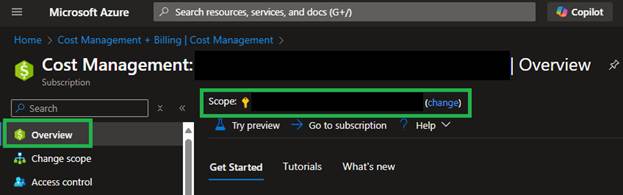
- From the menu blade select Cost Alerts and then Alert Rules
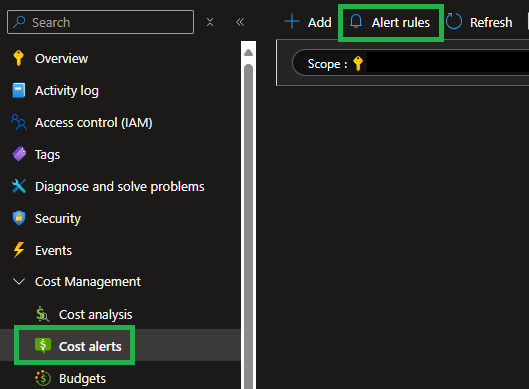
- From the Alert Rules tool bar, select + Add
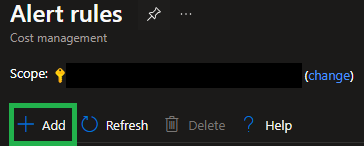
- On the Create alert rule page, select Anomaly as the Alert type and fill out the remaining fields as required, such as which recipients to add
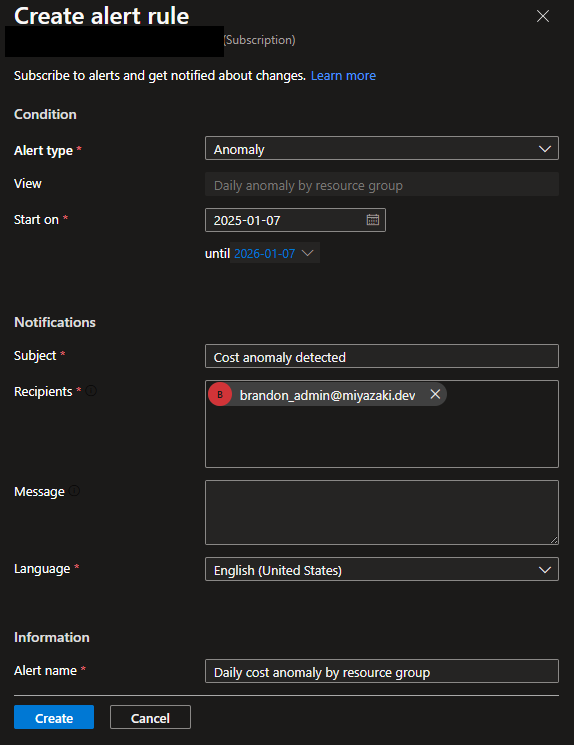
Testing the Alert
To test and make sure the alert is working I can trigger the alert by scaling up my Fabric SKU from an F4 to F64. Here is an example of the email alert I received by doing so.
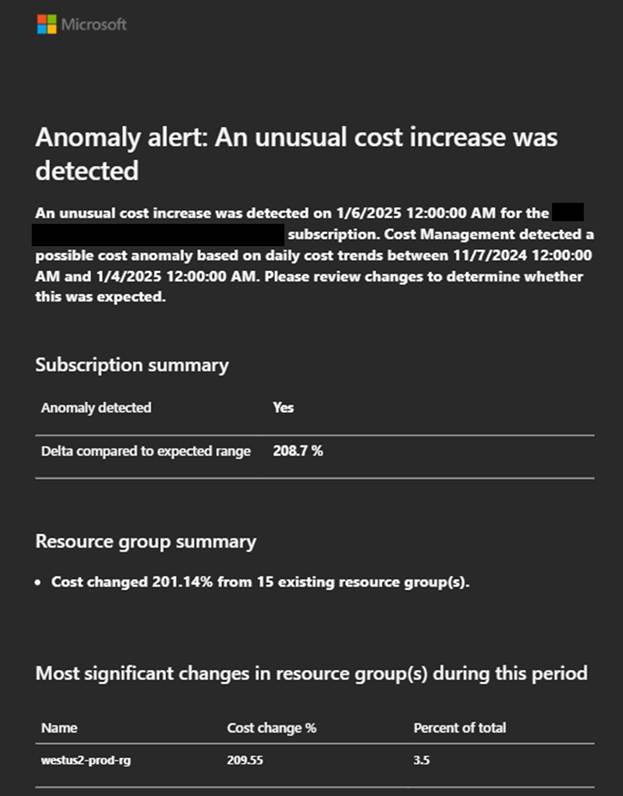
Additionally, the email will provide you with a link to the cost analysis blade in the Azure portal so you can conduct a further review of the costs and determine if this increase is expected or unexpected.
When I check the Cost Analysis blade and filter by the daily costs, I can see the cost spike that corresponds with the resource group in the alert.
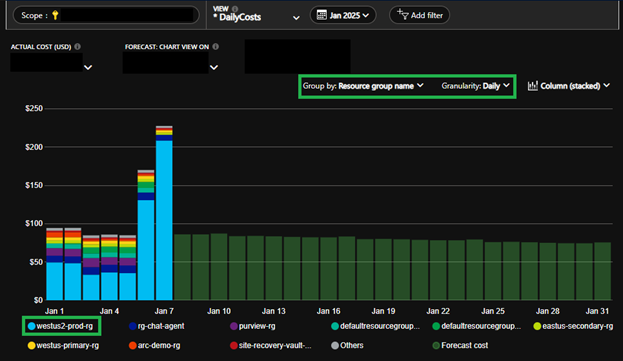
For greater granularity, I can change the filter from Resource group name to Service name. And sure enough, I can now easily visualize the usage increase in the Fabric service. If this was a real world scenario, I could then check with my team to to confirm if the increase is intentional or catch the mistake before further charges are incurred.
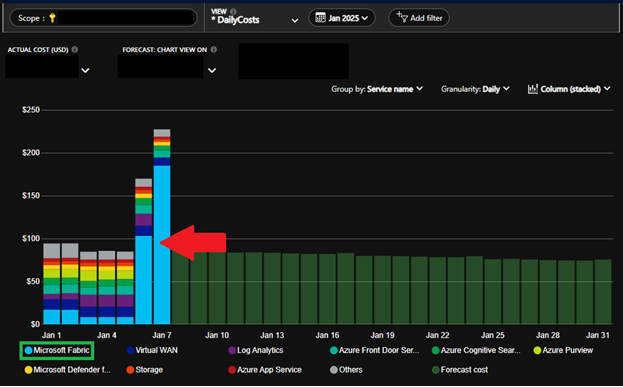
Final Thoughts
Utilizing Azure Cost Anomaly Alerts offers a powerful solution for managing your Azure costs effectively. By detecting unexpected changes in spending and providing actionable insights, these alerts enable organizations to take proactive measures to control costs and avoid financial surprises.
I hope this article helps get you started using Azure Cost Anomaly Alerts so you can stay ahead of unexpected costs and gain greater control over your Azure expenses.
Until next time!